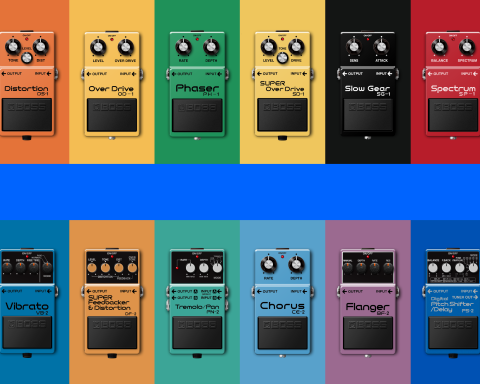BOSS Tone Studio is a powerful desktop and mobile app-based editor for the ME-90. It unlocks effortless sound creation with user-friendly organization. If you’re using the BOSS ME-90 or are curious about its tone editing capabilities, read on to learn how BOSS Tone Studio can enhance your sound.
What is BOSS Tone Studio?
BOSS Tone Studio (BTS) is a free downloadable editor/librarian software. It is available for many BOSS products, including the Katana Series, RC Loop Stations, and multi-effects units such as the ME-90. Functionality varies from product to product. However, ultimately, BTS allows users to easily create, edit, and organize presets from a PC/Mac or smartphone.

The dedicated BOSS Tone Studio for ME-90 allows users to:
- Edit the settings for the user bank patches
- Name user bank patches
- Reorder and swap the user bank patches
- Easily download patches from a patch download website
- Save the user bank patches and system settings as a backup, and restore the backup settings
- Use effects exclusive to BOSS Tone Studio for ME-90
BOSS Tone Central Desktop vs. Mobile App
BOSS Tone Studio for macOS and Windows extends your creative range. The platform allows users to edit tones and change some amp and effect types with alternate selections. In addition, you can save and organize patches for different gigs, download pro setups at BOSS Tone Central, and swap patches with the ME-90 community on BOSS Tone Exchange.
"BOSS Tone Studio for macOS and Windows extends your creative range."
The ME-90 also supports the optional Bluetooth® Audio MIDI Dual Adaptor. This enables players to stream music from a mobile device and wirelessly shape tones using the dedicated BTS editor app for iOS and Android.
Downloading and Installation
If you already own the BOSS ME-90 and want to get started with BOSS Tone Studio, you’ll need to download and install the following items:
- The latest ME-90 firmware (if available/required)
- The ME-90 driver for your computer’s operating system
- BOSS Tone Studio for ME-90 (Windows or Mac)
These files are all available to download from the ME-90 product page. Visit the product page and click on the Downloads tab. Before installing the files, carefully read the instructions provided. You can also get a PDF instruction manual for using the ME-90. Click on the Support tab and select your chosen language. If you don’t yet own the ME-90, you can still download the BOSS Tone Studio editor and use it offline to explore everything it can do.
"Once you've selected the preset you'd like to edit, you can change preamp controls, effects parameters, and more."
Connecting the ME-90 to BOSS Tone Studio
Once installed, it’s time to connect ME-90 to your computer using a USB-C cable. Once connected, power up the ME-90 and open BOSS Tone Studio for ME-90. A popup should appear on opening, where you should select ‘ME-90’ from the list.
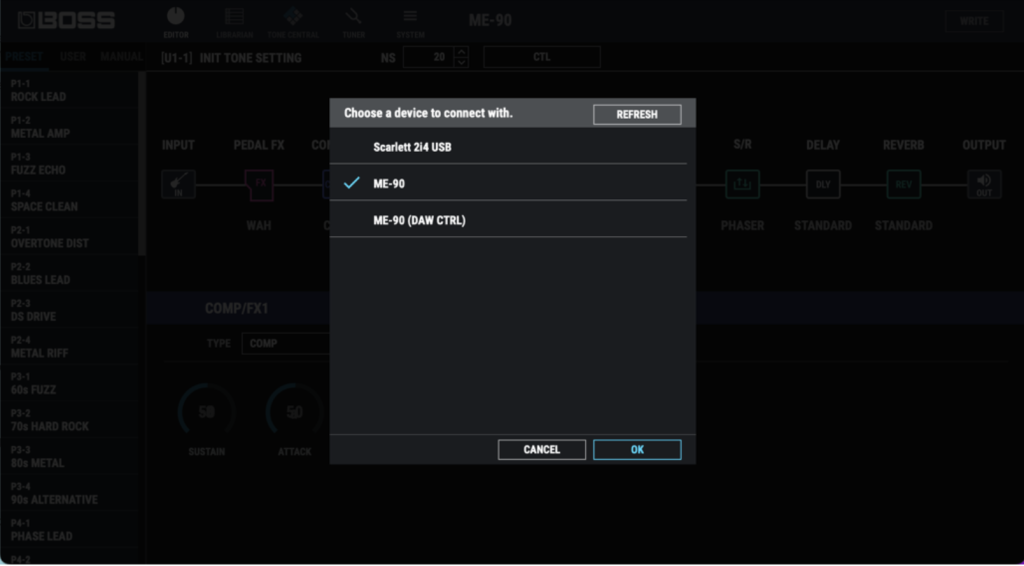
Navigating BOSS Tone Studio for ME-90
Editor Tab
From within the Editor Tab, on the left side panel, you’ll see three main options:
- Preset: 36 BOSS-supplied presets
- User: 36 available user preset slots
- Manual: Operating the unit in manual mode from BTS
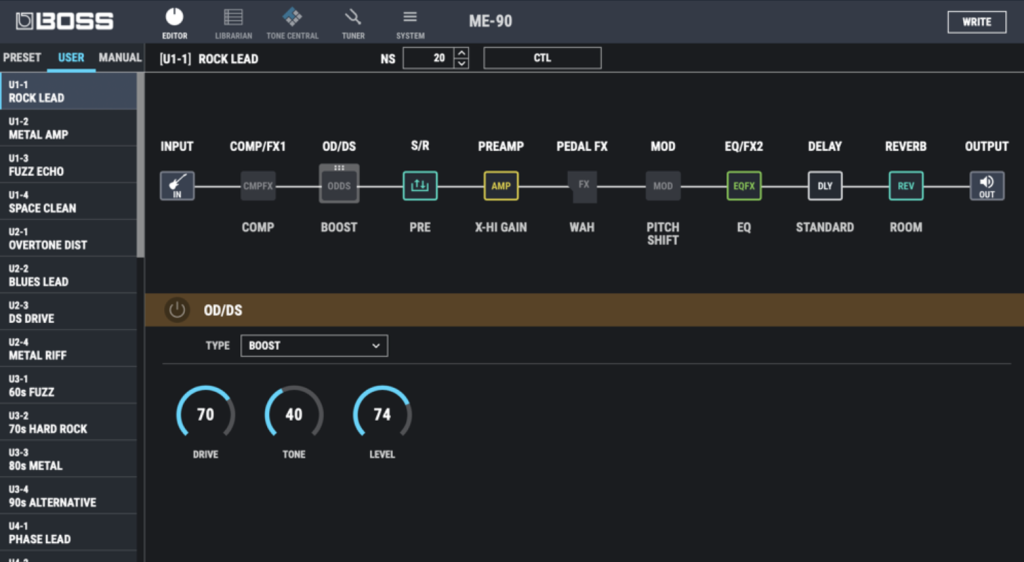
Editing ME-90 Preamps in BTS
You’ll notice the hardware/unit mirroring the patch you’re editing as you click through different presets. Once you’ve selected the preset you’d like to edit, you can change preamp controls, effects parameters, and more.
To engage/disengage the preamp, toggle the effects block on/off. It’s yellow when engaged and greyed out when not. To edit the preamp type and tones, select the preamp button and use the drop-down to select your preamp. You can then edit gain, level, and other EQ controls. You can also access alternate preamps. To save any changes, press Write in the top right-hand corner of BTS and select your user preset location (1-36). When you recall the chosen patch, you’ll hear your newly saved preamp settings.
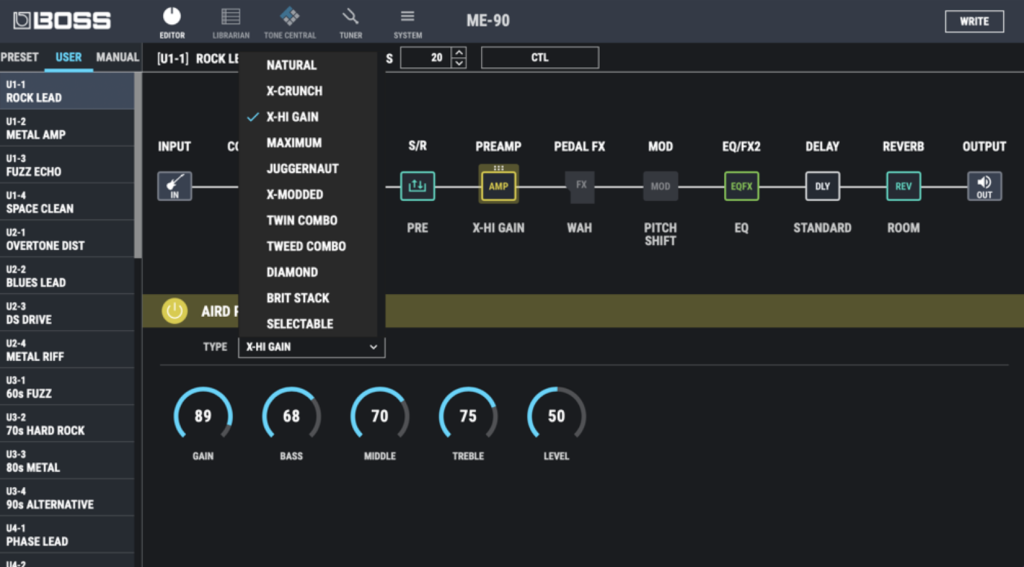
Editing ME-90 Effects in BTS
The same logic applies to editing effects type and parameters in BTS. As above, navigate to the preset you’d like to edit and toggle on/off effects blocks. You can edit:
- Comp/FX-1
- OD/DS
- Pedal FX
- Modulation
- EQ/FX-2
- Delay
- Reverb
To change effects parameters, click on the effects block you’d like to edit. Then select the effect type from the drop-down, and you’ll see the available parameters per effect.
Top Tip: Delay effects Warm, Twist, and Glitch are only editable via BTS. From BTS, you can also engage the FX Loop send/return if you’re connecting external pedals. Once you’ve made changes, remember to press Write so your settings get saved. Clicking into a different preset will lose any unsaved changes.
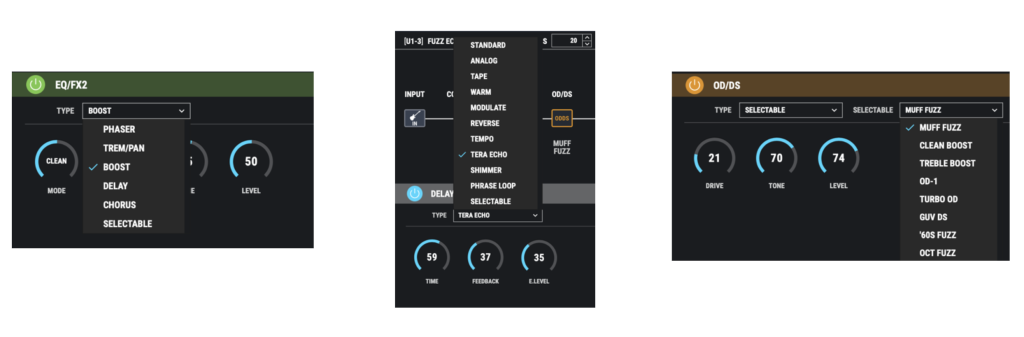
Using the Librarian Tab
The next tab to explore is the Librarian section. Here is where you’ll be able to name and organize the storage of your sounds.
A Liveset is a group of presets you can upload/download to the ME-90. For example, if you play in a band, you could create Livesets for different set lists. This is especially helpful for cover bands. You can create several Livesets and sync to your unit quickly and easily from BTS. It’s also great if you play in many different scenarios, such as rehearsing at home or a band practice.
To create a Liveset, select the Librarian tab, click Create Liveset, and give it a name. To add sounds, drag and drop from your preset list. You can reorganize presets in a Liveset the same way.
Tuner and System Settings
Lastly, there is a system settings tab that offers you some configuration options, such as selecting LED color and Delay Carryover. You can also change the send/return setting to pre or post and access the Tuner tab while creating sounds.
"A Liveset is a group of presets you can upload/download to the ME-90. For example, if you play in a band, you could create Livesets for different set lists."
BOSS ME-90 IR Loader
In addition to BOSS Tone Studio, explore the dedicated ME-90 IR Loader, which allows you to upload your Impulse Response files to the unit. Perfect if you’re using the ME-90 without an amp. Head back to the Downloads tab and follow the instructions to get set up.